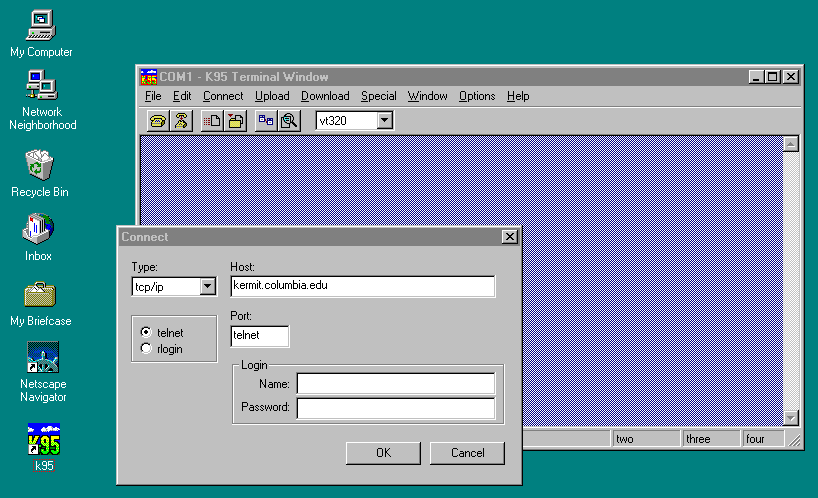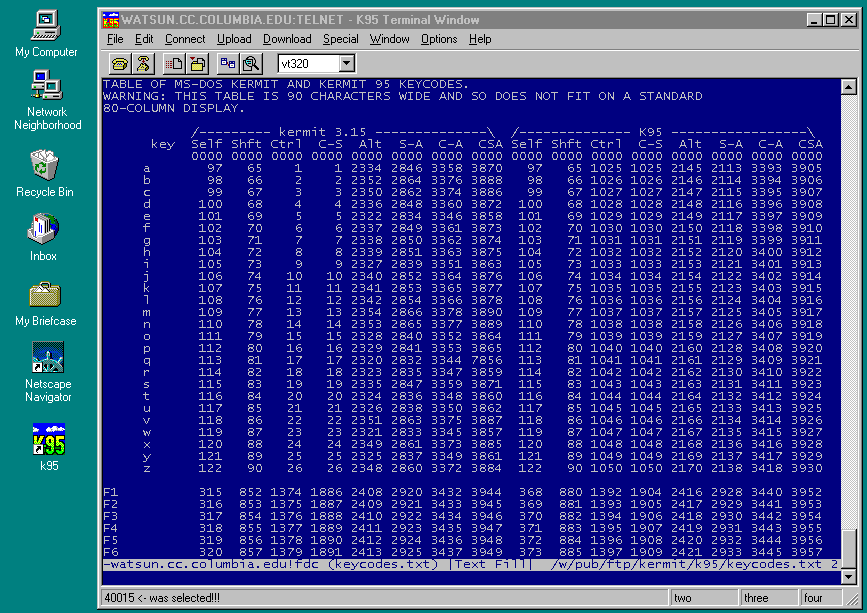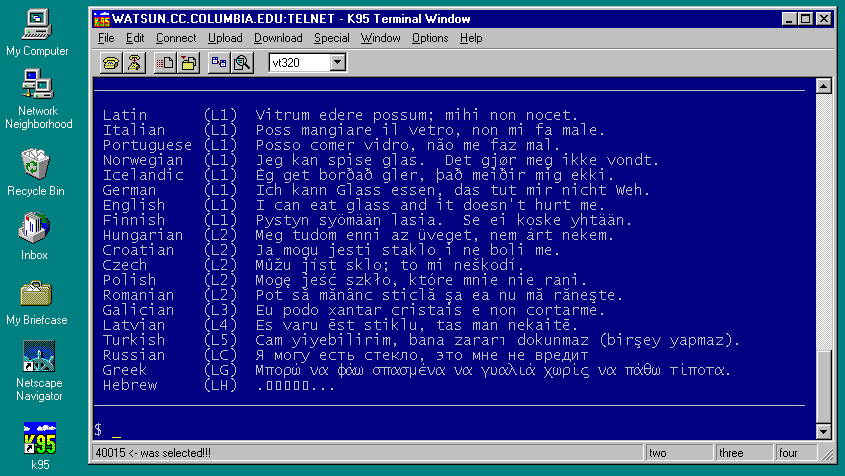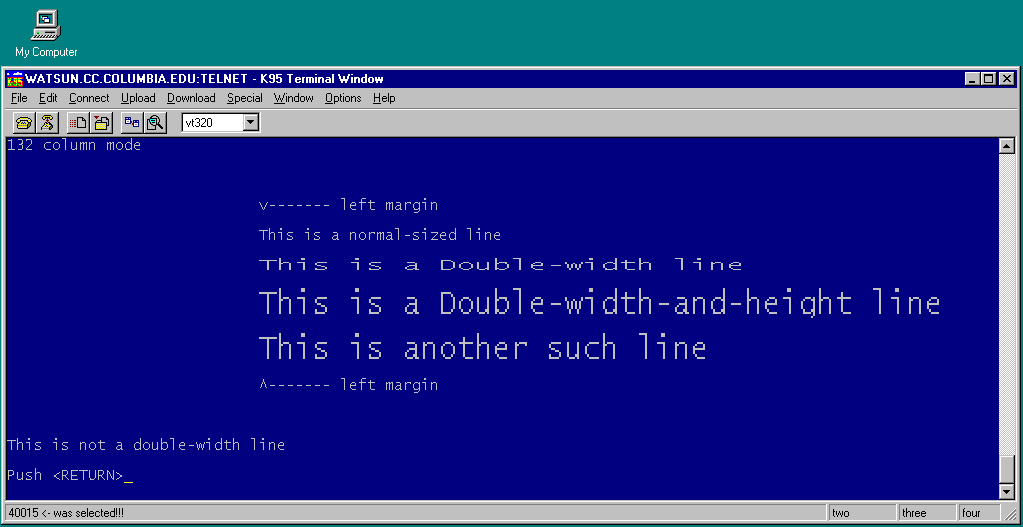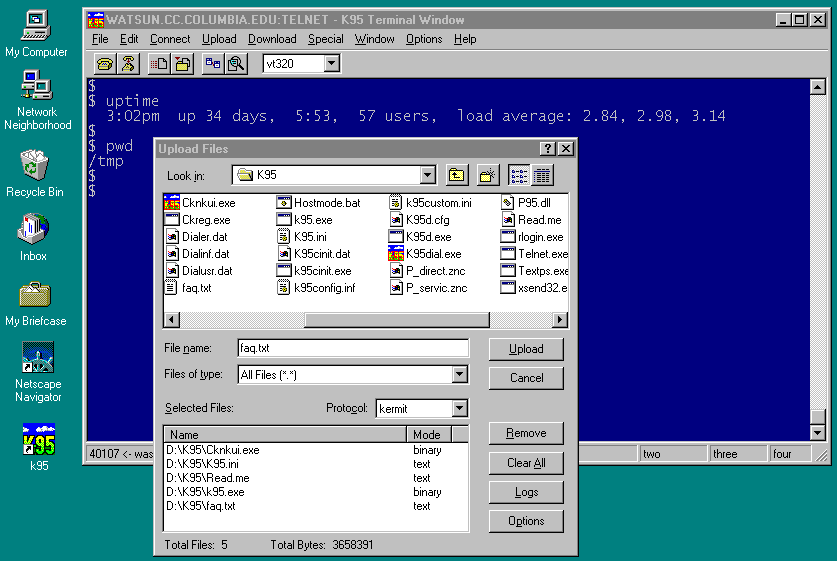Kermit 95 GUI Preview Screen Shots
Kermit 95 GUI Preview Screen Shots
As of: 20 February 1997
As a tangible demonstration of progress on the new graphical user interface
(GUI) for Kermit 95, the following screen shots are offered.
IMPORTANT: The appearance of these screens -- icons, buttons, toolbar,
status bar, etc -- is not complete or final. Everything you see here is
subject to change, replacement, or redesign. The purpose of these screen
shots is to illustrate the new kinds of functionality that will be available
in the GUI version.
FREQUENTLY ASKED QUESTIONS
- When will the GUI version be available?
- As soon as we finish working on it. It is a very big job.
All previous estimates of availability have proven somewhat overoptimistic
so we will refrain from setting dates until we can do so with confidence.
- Will the GUI version cost more?
- Yes. But it will be a no-cost upgrade to licensees of the console
version.
- Will the console version be retired?
- No, we plan to also offer Kermit 95 in a console-mode version for those
who prefer it in this form. Unlike the GUI version, for example, the console
version can be used in fullscreen mode.
- Will there still be a command window?
- Yes. There will be GUI-style dialog boxes for all settings and actions,
so you will not have to use the command window at all. But you can if you
wish. The commands will be the same as in the console version, and will
continue to form the basis of the script programming language.
Screen Shot 1 shows the startup screen. The terminal canvas is dim because
there is no connection. The "Connect" menu item has been clicked and the
connection dialog box is shown.
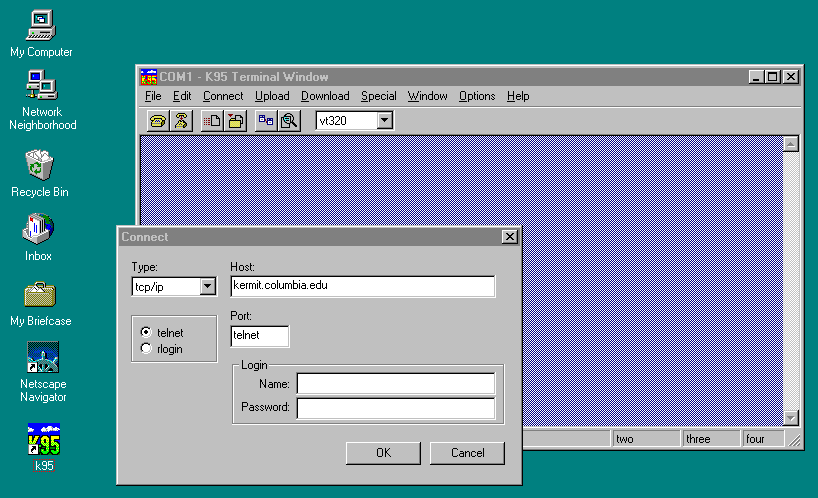
Shot 2 shows the terminal screen. In this example, we have used the drag
handle at the lower right to change the screen dimensions to 42 rows by 92
columns, and we are using EMACS on the host to view a file that has long lines.
Notes:
- Any screen dimensions at all are supported, within reason,
and may be selected in several different ways -- dragging, dialog box,
command, host escape sequence, etc.
- The vertical scroll bar can be used in the expected way to view the
scrollback buffer; the scrollback keys continue to work as before.
- If you use the drag handle to change screen dimensions in a Telnet or
Rlogin connection, K95 automatically notifies the host of the new dimensions
if the protocol for doing so is supported by the server or application on
the host. So, for example, if you are using EMACS over an Rlogin connection
and you stretch K95's terminal window, the EMACS window automatically grows
to fill the new size.
- The drag handle can also be used to change the font size -- this is
a settable option.
- The status bar isn't done yet and of course the menu bar and tool bar
and other features are not yet finalized.
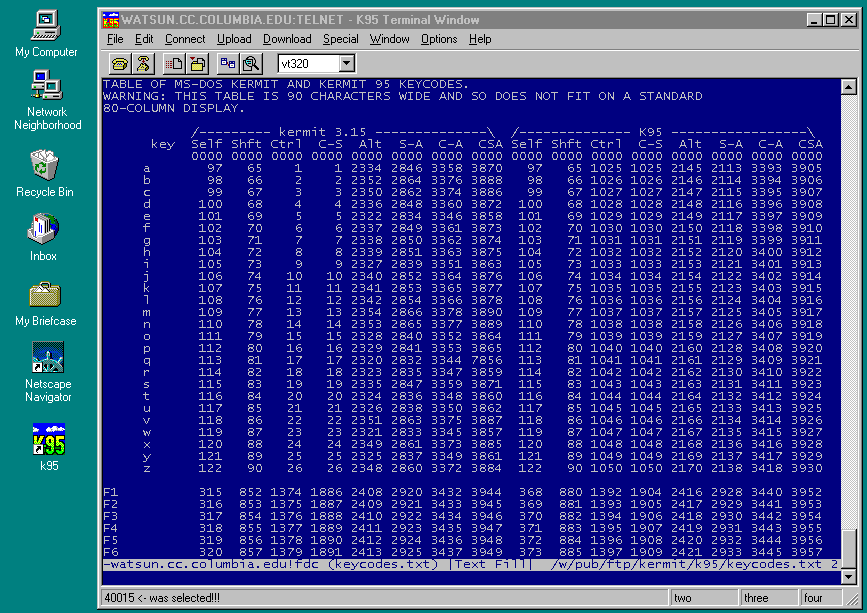
In the GUI version, Kermit 95's terminal emulator is based upon Unicode, and fully supports ISO 2022
character-set designation and invocation. When used with a Unicode font, such
as Lucida Console, this allows multiple character sets (and languages) to be
displayed on the terminal screen at the same time, as shown in the screen
shot. Kermit 95 takes care of translation between the host encoding and the
local PC encoding (Unicode or Code Page); at present 45 different character
sets representing Roman, Arabic, Cyrillic, Greek, Hebrew, and other scripts
are supported, including all ISO 646 and ISO 8859 versions, plus numerous
proprietary sets. Notes:
- Hebrew is not displayed because it is missing from Lucida Console.
Ditto for Arabic. Microsoft has indicated (informally) that Hebrew, Arabic,
and other scripts will be added in the future.
- Acknowledgements to the
I Can Eat Glass Project for some of these sentences, and to
our own users in many countries for some new additions. If you want to send
this sentence to us in a language that is not listed,
CLICK HERE.)
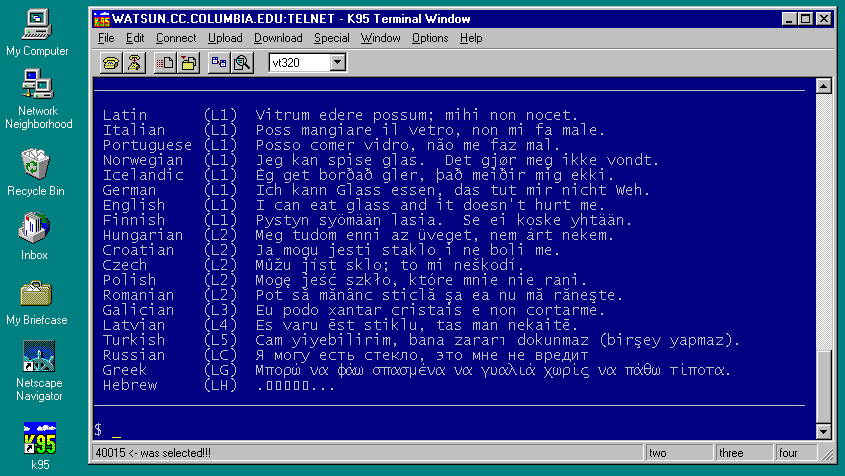
At last -- even in Windows 95 -- we have true 132-column VT terminal screens,
and true double-wide and double-high-and-wide characters.
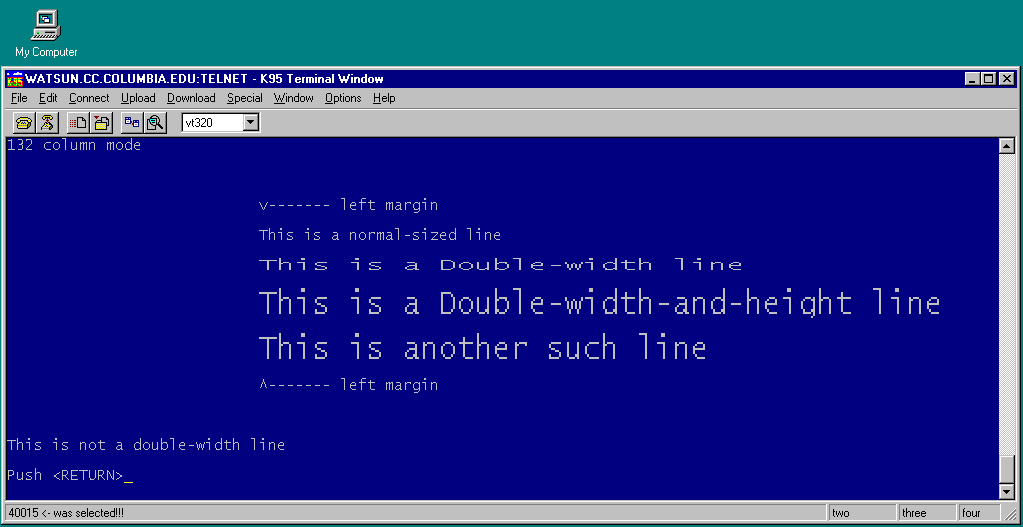
And also true underlining and blinking. Nothing is simulated. Of course
you can't see the blinking in the screen shot...

Click on Upload on the menu bar and "Upload Files" dialog box pops up.
Here you see the regular Windows 95 file browsing box that lets you go through
different disks and directories and pick out files to be uploaded just by
double-clicking on them, which sends the file specification to the file list
on the bottom. This way, files from different disks and directories can be
mixed and matched in the same transfer. And each file can be sent in either
text or binary mode; just double-click on a file's transfer mode to change it.
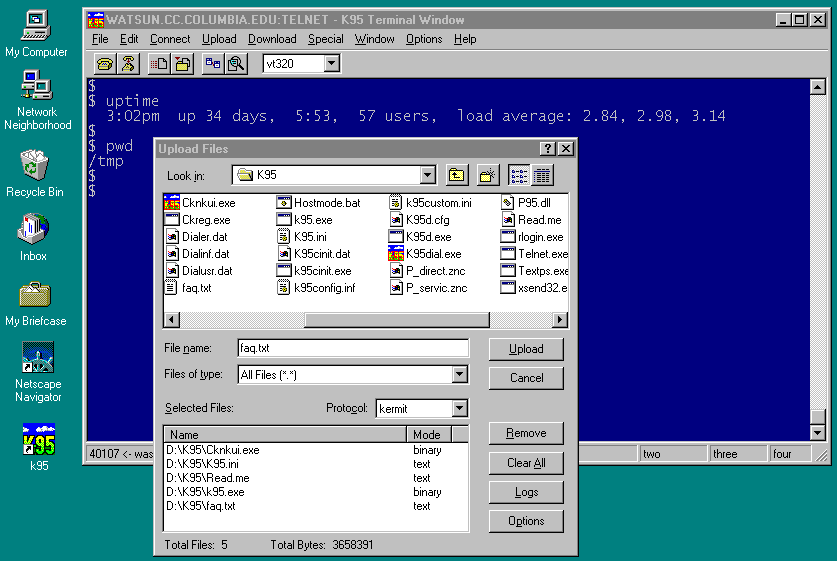
This panel shows the file transfer in progress, with all sorts of information
about the file, the protocol, and the progress of the transfer displayed
dynamically, along with buttons for one-touch cancellation (for example if
you noticed you were sending a file in binary mode that should have been sent
in text mode). Notice that the terminal screen remains visible, and that no
commands were given at the host to start Kermit there -- this is handled
automatically by K95's "autoupload" feature.

And Lots More...
Work on the GUI continues; pulldown menus, dialog boxes, various popus, etc,
are being added at a furious rate. The software is not yet ready for public
testing, but it's getting there. Watch the Kermit newsgroups:
for announcements.
K-95 GUI Preview Screen Shots / 20 February 1997 / [email protected]
 Kermit 95 GUI Preview Screen Shots
Kermit 95 GUI Preview Screen Shots Kermit 95 GUI Preview Screen Shots
Kermit 95 GUI Preview Screen Shots